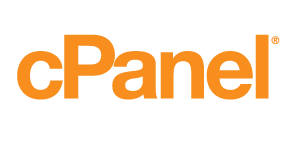You can password protect directories (folders) via the cPanel, protecting all the files within the password-protected folders.
Note: At this time, the cPanel can only protect directories, not individual files. Any file that needs protection can be placed in a protected directory. This also does not protect the directories that can be accessed locally or through FTP, SFTP, or Web Disk.To password-protect a directory:
- Log in to your cPanel.
- Look for the Files section, then click on the Directory Privacy icon.
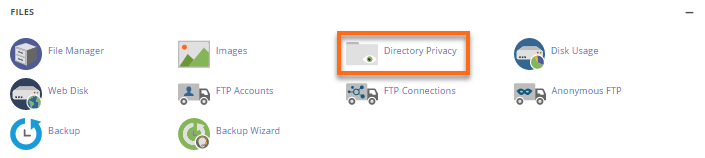
- Locate the name of the directory you wish to password protect.

-
Click on your directory's Edit button.
- Put a checkmark on Password protect this directory.
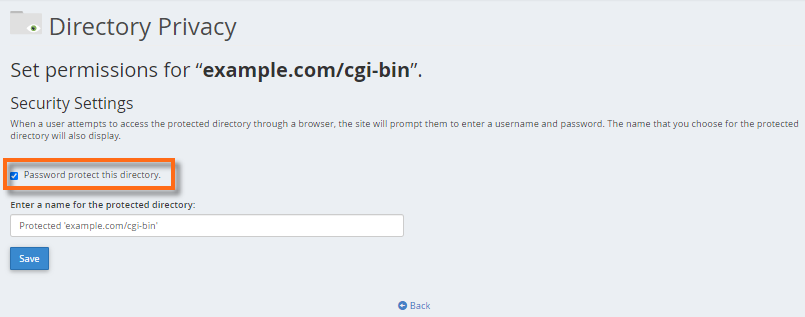
- Enter a name for the selected directory. It is important to note that this serves as the label of that directory. It does not change the directory's actual name.
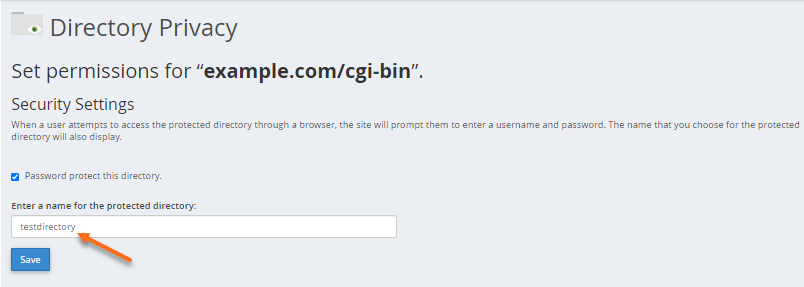
- Click on the Save button.
- A confirmation page will appear. Click Go Back.

- You will then need to create a User that can have access to this directory.
- Fill in the Username, New Password, and Confirm Password boxes. You can utilize the Password Generator button to generate a strong password.
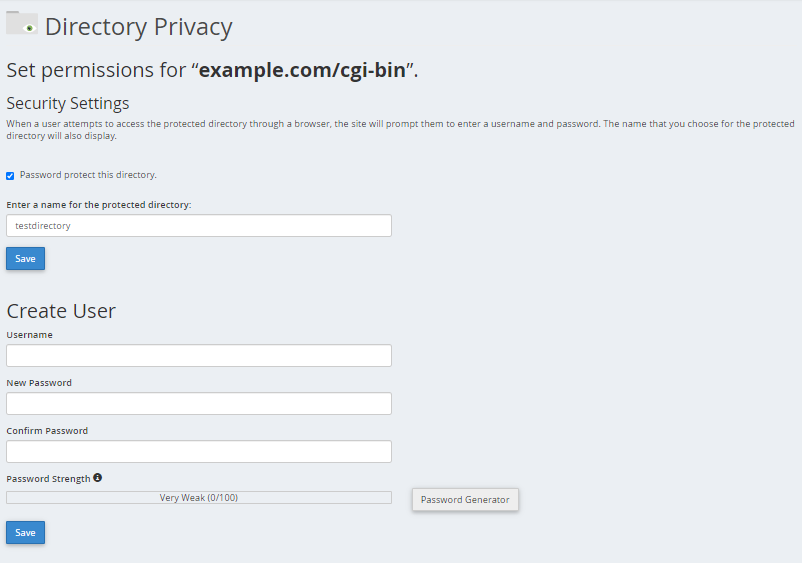
- Click the Save button.
How To Check if Directory Has Been Password Protected?
To ensure your directory has been password protected, launch your browser and view the directory.
If the browser prompts you to log in, then your folder has been password protected. This example shows the public_html (the domain name, example.com) has been accessed in a browser. When accessed, a pop-up box will show up.