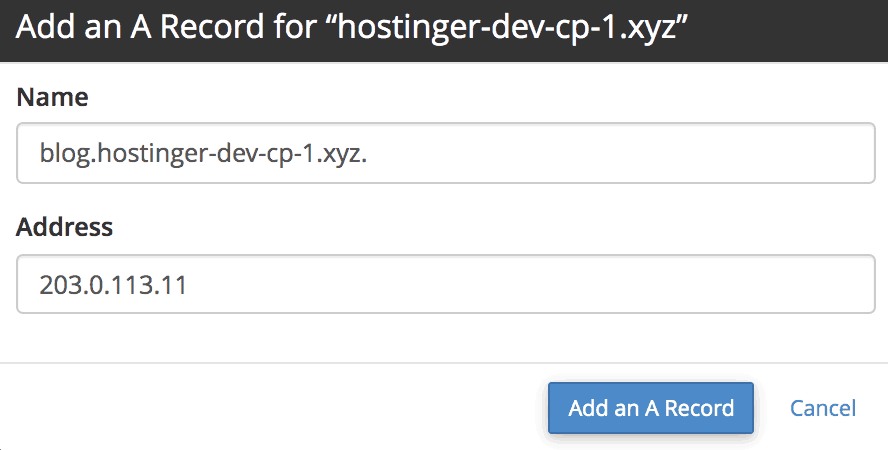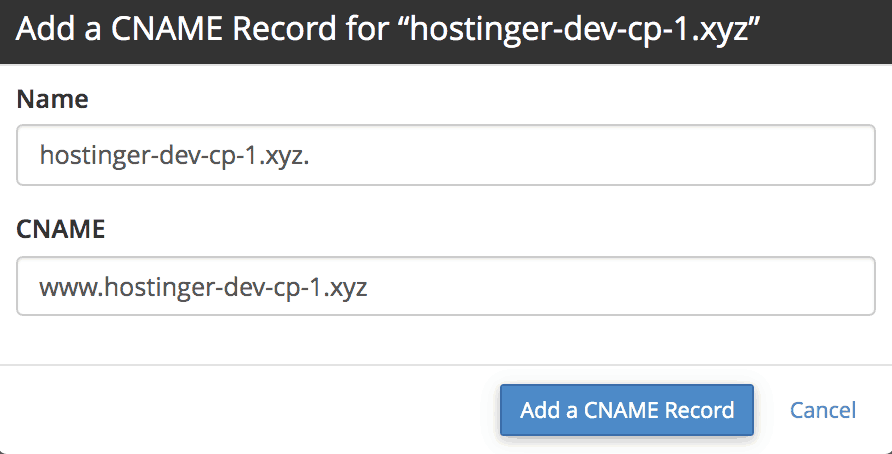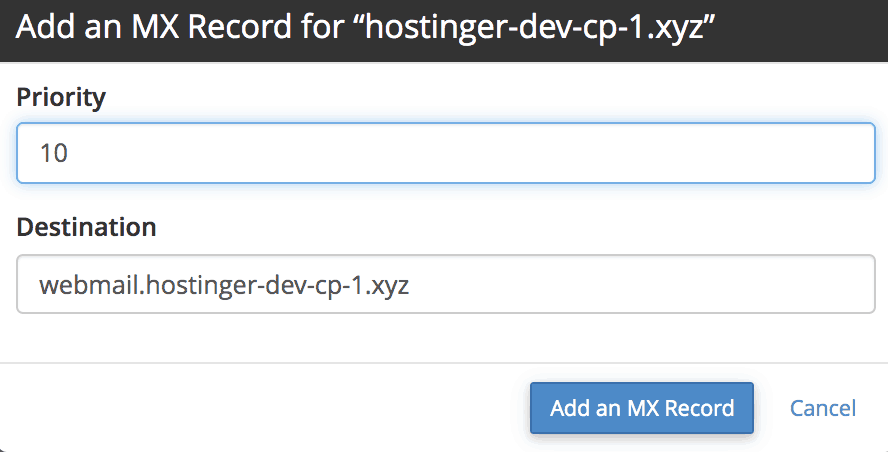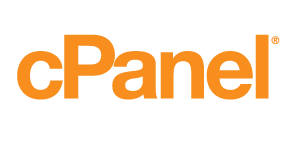How to Edit DNS Zone Using cPanel’s DNS Zone Editor
cPanel actually offers two different types of Zone Editor – Simple DNS Zone Editor and Advanced DNS Zone Editor. Let’s talk about the first option.
Option 1. Simple DNS Zone Editor
Once you open the tool, you’ll get the option to perform four different actions using the simple interface.
A Record
The first action allows you to add an A Record on your domain name. You can use this to map a domain’s IP address from a hosting service. Additionally, you can also use it to provide domain redundancy, by adding multiple A Records for the same domain.
To add one, simply click the button and fill all the required fields. In Name, you can enter the hostname for the record. In Address, you can enter the IPv4 address that you would like to point to. When finished, click Add an A Record.
CNAME Record
A Canonical Name, or simply CNAME, can be used to map an alias name to a true domain name. You can use this to map a subdomain, such as www or mail, to its content from the main domain name. If you use Google Suite, you would also take a closer look of your CNAME Records.
Click CNAME Record. In the Name, enter the hostname for the record. And in CNAME, enter the subdomain name that you want to map.
MX Record
Mail servers will use the Mail Exchange (MX) Record to determine the location of email delivery. You should provide the same value for MX Record and A Record, as they usually work hand in hand.
To add one, click the MX Record button. For Priority, the higher the value means preferable. As for Destination, you can use the same value for the appropriate A Record.
Manage
If you want to access the Advanced DNS Zone Editor, select it in the panel. It also contains a list of all different DNS records in your domain.
Option 2. Advanced DNS Zone Editor
With the advanced editor, you can edit and set custom a TTL value for each of your records. This is pretty handy, especially if you want to edit a record from an inactive domain. Besides editing three previous settings, you can also create other types of records including:
- AAAA Record — maps a domain name to IPv6 Address
- Certification Authority Authorization (CAA) Record — allows a certain authority to issue certificates for the domain
- Domain-based Message Authentication, Reporting, and Conformance (DMARC) Record — enhances security against fraudulent attempts or suspicious emails. Google Suite users might find this tutorial helpful
- SRV Record — maps one domain to another, as we did in the previous tutorial
- TXT Record — uses to hold any type of text information. For example, it commonly uses to hold DMARC content
Now you’ve learned how to use the Zone Editor, and you can now easily add, edit, or remove any records in your domain.