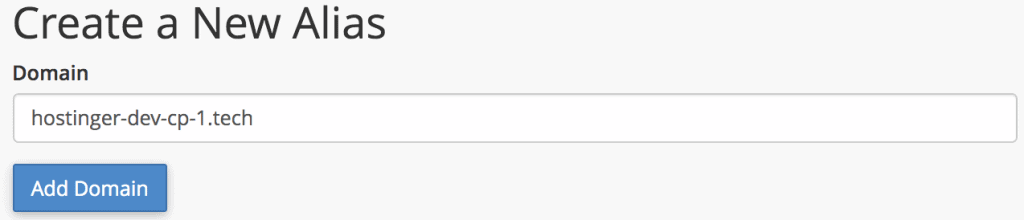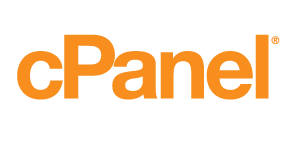How to Park a Domain
Having a different type of domain is a great way of “protecting” your brand. So, when you want your brand to be online, you probably would buy several domain names.
For example, when you launch the brand under yourdomain.com, you can also buy other popular TLDs for it, such as .org, .net, and specific country code options (.us for webmasters in the United States, or .jp for Japan).
So whenever visitors go to yourdomain.org, they’ll be pointed to your primary domain instead, yourdomain.com. You can set this up by using the domain parking method. cPanel provides you a tool called Aliases to do just that.
Things needed:
- Access to your cPanel account
- Multiple domain names
Step 1. Access Aliases
From your cPanel’s main dashboard, open the Aliases tool under the Domains section.
Step 2. Create a New Parked Domain
Enter the domain name you want to add under the Create a New Alias section and click Add Domain.
In this example, we’re adding hostinger-dev-cp-1.tech as an alias. So, when you visit that URL, you’ll get the same result as visiting hostinger-dev-cp-1.xyz.
You need to add a domain from a valid domain registrar. Otherwise, you’ll get an error message. You’ll also find necessary nameserver information and instructions to point out the DNS from your registrar.
Pro Tip: If you want to check and register domain names, you can do so using our domain checker.
Step 3. Manage Redirection
Once you add the domain, it will appear in the aliases list. Now, click Manage Redirection.
Step 4. Alias Redirection
In the form, enter the primary domain you want the alias to point to and click Save.
When you’ve successfully added the redirection, it takes up to 24 hours for the change to take effect, due to DNS propagation worldwide.