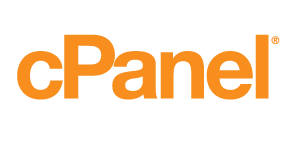How to Check Disk Space Usage
Your disk space usage is the total sum of all data in your account including websites files, MySQL databases and e-mail messages.
cPanel will automatically send disk space warnings to your e-mail address once you have reached 80%, 90%, 98% and 100% disk usage. You can update your contact e-mail address in cPanel under Preferences section.
Checking the short summary of Disk Space Usage
Login to your cPanel and on the right hand side, you will see a short summary of your Disk Space Usage.
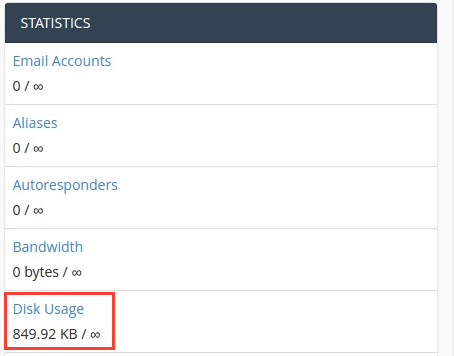
Step 2 — Checking Disk Space Usage statistics
Full details of your Disk Space Usage can be found by clicking on Disk Usage button under Files section of your cPanel.
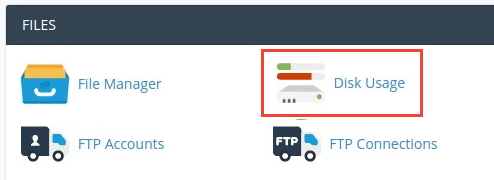
Scroll down the page, then expand the folders with the > sign to the left of each folder. This will show exactly where your disk space is being used.
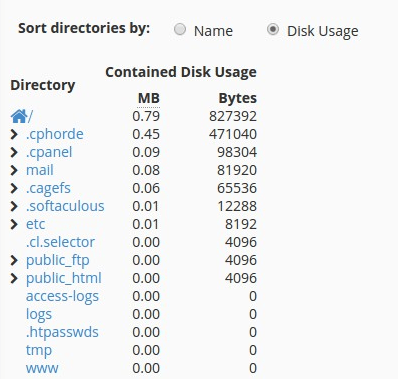
In order to remove unwanted files, click on the desired folder and File Manager will be opened in your browser.
Congratulations, you have learned how to check your Disk Space Usage in cPanel. It can be useful when you need to know what is causing you to reach the disk space quota limit.